There are several ways to change extension of the file or group of files in current versions of Windows. However, there are some issues with file type changing when it comes to audio and video files (and some document files as well) you should know about.
Actually, if you are not very much informed about the subject visit the WikiExt.com – the file extensions where you can find full information about all kinds of extensions existing.
Changing File Extension in Windows 7, 8, 10
It should be mentioned that in Windows 7, 8.1 and Windows 10 extension of files is displayed by default (in any case, for those formats familiar to the system). To change their extension, it is necessary to make those displayed previously.
For this purpose, in Windows 8, 8.1 and Windows 10 you should find the folder containing files extension of which should be changed. Select View option in the control tool on the top of the window and then find a line “Extension of names and files” – you need to press the Show button to make those displayed by default.
The next method will be suitable both for Windows 7, and for mentioned above versions of OS. This method allows you to see extensions not only in one single folder, but in all system.
- Reach the Parameters of Folders item that appears after you press the View button.
- On the View tab, at the end of the list of additional parameters, remove a mark from the “Hide Expansions for the Registered Types of Files” point and press “Ok”.
After that, you can right-click the file which extension you want to change, choose the Rename option and enter new extension.
At the same time, you will see the notice reporting that after you rename the file extension the file itself can become inaccessible. Agree if you know that the extension you enter exists, and the file will be accessible after the procedure is completed (anyway, if something goes wrong, you can always rename the file back).
In order to make sure the file won’t be broken and you can use it after renaming, make sure you know that extension you have used actually exists.
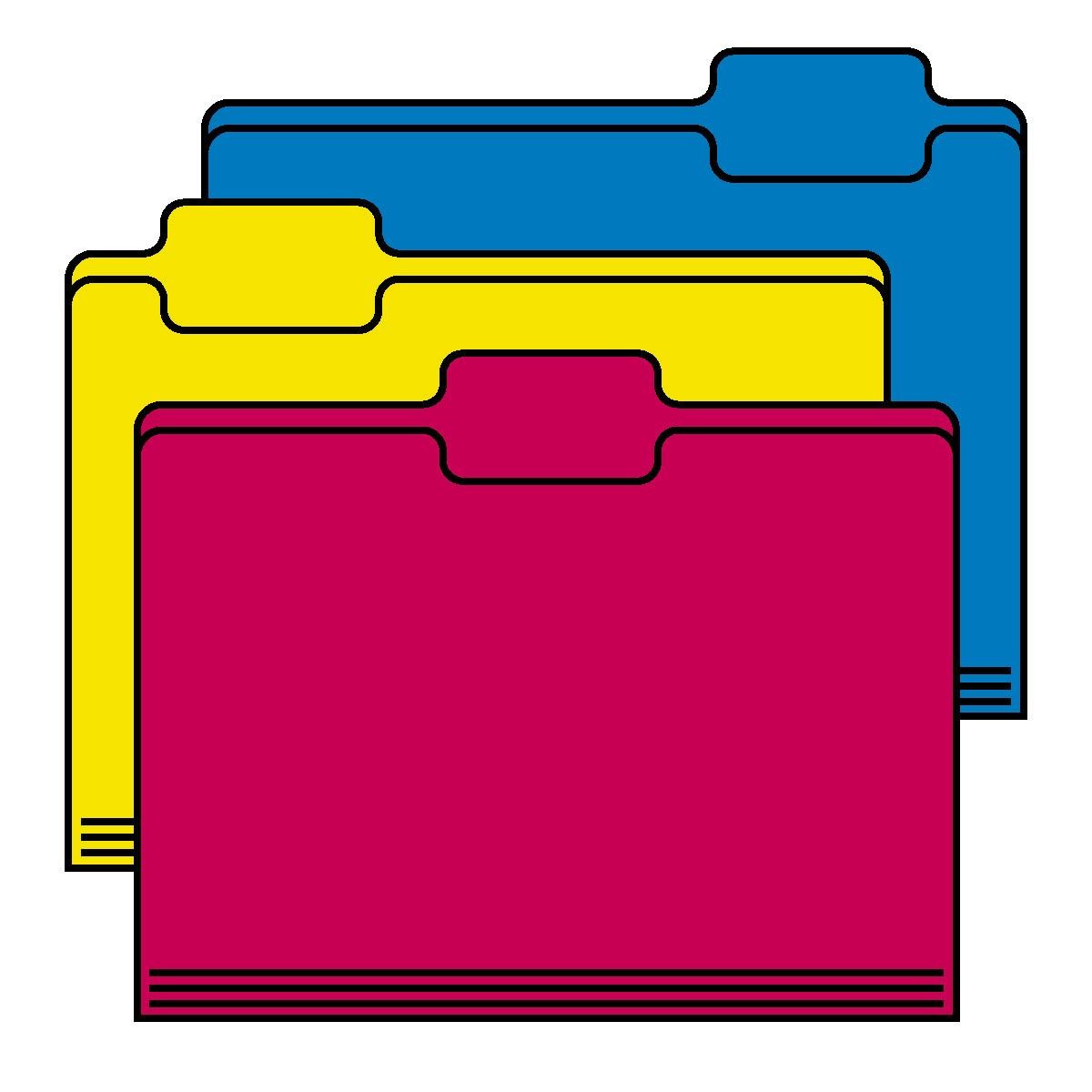
How to Change Extension for the Group of Files
If you need to change extension for several files at the same time, then it is possible to make it using a command line or third-party programs.
To change extension for group of files in the folder with a command line, enter the needed folder name using an explorer, and then follow the steps below:
- Hold Shift, click with the right button of a mouse in a window of the explorer (not the file) and select Open Window.
- In the opened command line enter the command ren team *.mp4 *.avi (in this example all mp4 extension files will be turned to avi, it is applicable for all other extensions as well).
- Press Enter and wait for the changes to be implemented.
As you can see, there is nothing difficult. There are also many free programs which are specially intended for mass renaming of files, for example, Bulk Rename Utility, Advanced Renamer and others. In the same way, using the ren (rename) team command you can change extension of one separate file, having just entered the name of it in the correspondent field of command line.





